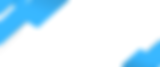Navigating the features of the Airfob app on Android devices offers a seamless way to access secure doors without hassle. However, to ensure a smooth and uninterrupted experience, there are specific settings you must configure correctly. This post aims to guide you through these settings in the simplest terms, ensuring your Airfob app works flawlessly, even when your phone is locked.
Understanding the Essentials
The Airfob app offers two primary modes of operation for unlocking doors:
Unlocking While the Phone is Locked: For this convenience, specific settings adjustments are necessary. The app needs permission to access your location and Bluetooth services at all times. This does not mean the app is tracking your every move. Instead, it uses these permissions to communicate with the door lock mechanism even when your phone is locked.
Unlocking with the App Open: If you prefer not to have the app running in the background, you can opt to unlock doors by opening the app each time. This method also requires Bluetooth and location services to be active but only needs to be set to operate while using the app.
Setting Up Location Services on Android
To ensure the Airfob app functions correctly, follow these steps to adjust your location services settings:
Open your device's Settings app.
Scroll down and tap on 'Location'. If you can't find it directly, it might be under 'Privacy' or 'Security & location' depending on your Android version.
Ensure the Location toggle is turned on.
Find the App permission or Manage apps section within the Location settings. Here you'll see a list of apps and their respective access levels to your location.
Search for the Airfob app in the list and tap on it. You will be presented with options such as 'Allow all the time', 'Allow only while using the app', and 'Deny'.
For unlocking the door while your phone is locked, select 'Allow all the time'. This setting enables the Airfob app to access your location and Bluetooth even when the app is not actively open.
If you prefer to use the app only when it's open, choose 'Allow only while using the app'. Remember, this setting will require you to open the app every time you wish to unlock a door.
Ensure Bluetooth is Always On: Navigate back to your device's settings and find the Bluetooth settings. Make sure Bluetooth is turned on and stays on, as it's essential for communicating with the door lock system.
Embracing the Technology
Adopting these settings ensures that the Airfob app can perform its primary function—unlocking doors efficiently and securely, with or without direct interaction. By configuring your Android device as described, you're set to enjoy the convenience and security the Airfob app offers, whether you're stepping out briefly or returning home.
Remember, technology is here to simplify our lives. By taking a few moments to adjust your settings, you can enhance your experience with the Airfob app, ensuring it works seamlessly with your Android device's ecosystem.