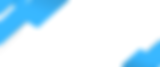Navigating the functionalities of the Airfob app on your iPhone can unlock a seamless, keyless entry experience to doors equipped with Airfob technology. However, to ensure an uninterrupted service, especially the convenience of unlocking doors even when your phone is locked, it's essential to adjust a few settings correctly. This blog post aims to simplify these adjustments, ensuring that you can access your spaces effortlessly, without the need to physically interact with your phone.
Setting Up Airfob for Background Access
1. Enable "Always" in App Settings: First, within the Airfob app settings, select the option to allow the app to unlock doors "Always." This setting is crucial for the app to function even when your phone is locked.
2. Adjust Location Services: For Airfob to operate effectively, it doesn't track your GPS coordinates but requires access to your location to authenticate and trigger the door to unlock. Here's how to ensure it's set up correctly:
Go to your iPhone's Settings > Privacy > Location Services.
Find Airfob in the list of apps and select it.
Make sure to choose "Always" for Location Access.
3. Keep Bluetooth Enabled: Bluetooth is a core component for the communication between your phone and the Airfob-equipped door. Ensure that your iPhone's Bluetooth is always turned ON.
Dealing with Location Services Notifications
It's common for iPhones to periodically remind users about apps using location services in the background, offering options to change this setting. Remember, changing Airfob's location access to anything other than "Always" will require you to unlock your phone and open the app to access doors. To maintain the convenience of background access, always select "Always" when prompted.
The Importance of Keeping the App Running
For the smooth functioning of Airfob, the app should be running in the background. This doesn't mean it needs to be actively used, but it shouldn't be swiped away or closed. Closing the app or turning off Bluetooth or location services will necessitate manual app activation for door unlocking.
Alternative Access: App Open Required
If, for any reason, you prefer not to have the app run in the background or to keep location services on "Always," there's an alternative. You can set location services to "While Using the App," ensuring that Bluetooth is on, and the app is open. This method requires a bit more interaction but is equally effective.
Ensuring Seamless Access
To recap, for an uninterrupted and seamless door unlocking experience with Airfob on your iPhone, ensure the following:
The Airfob app's settings are set to "Always" allow unlocking.
Location services are enabled "Always" for Airfob.
Bluetooth is turned ON.
The app is running in the background; do not swipe it away.
Adhering to these simple steps will ensure that your access is as smooth and hassle-free as possible, letting you enjoy the convenience of keyless entry with just a touch or even no interaction at all. Welcome to the future of door access, where your iPhone becomes the key to your world, thanks to Airfob.