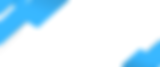Invitation
1) On your mobile phone, check your email for an invitation from Airfob
2) Review the information and tap " Download Mobile Access Card"

Download Airfob
3) Tap "Open"

If you do not have the app downloaded, you will be navigated to download it from the App Store.
4) Once the app is downloaded, open the app

Very Important Steps
The below steps are very important. This will make sure the app works perfectly with the readers.
1) Tap "Allow" to allow Airfob to send you notifications

2) Tap "OK"

3) Accept the Terms of Service, Privacy Policy, and Location-Based Services
4) Tap "Agree"

5) Airfob needs to have access to your location in order to work. Tap "Allow While Using App"

6) Airfob uses Bluetooth to connect to the readers. Tap " OK"

7) Click the Settings icon on the top right-hand corner

8) Under "Bluetooth Connection", select "Always"
9) Under "Longer Distance Connection" tap "Use"

10) Tap the back arrow to get back to the main screen. You should see your name on the card.

11) Now exit the Airfob app (do not close/kill the app - Airfob needs to run in the background to work properly) and go to your iPhone settings

12) Scroll down till you see Airfob
13) Tap "Airfob" change your location to "Always" and make sure Bluetooth is enabled.

How to use the system?
Bring your phone to the reader and the system will connect to your phone for authentication. You can also open the app and hold on to the card and your phone will send a signal to the reader.
If the reader light turns red, you do not have access to that area. If the reader turns green, you have access to that area.
Here is what you need to know about the system.
Bluetooth must be enabled while using the app. If Bluetooth is turned off the app will not work.
Make sure the location is set to "Always"
The app must be running in the background. If the app is closed, you will have to launch it again for it to work.
If you delete the Airfob app or mobile pass in the app by accident, a new mobile pass must be issued by the Admin Office.