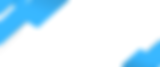Depending on your Android phone, these steps may be slightly different. We are using a Samsung for this tutorial
Invitation
1) On your mobile phone, check your email for an invitation from Airfob
2) Review the information and tap "Download Mobile Access Card"

Download Airfob
3) You should be redirected to the Play Store to download the app. If you were not directed you will have to tap "open", then you will be directed to the Play Store to download the app.
4) Once the app is downloaded, open the app
These next steps are very important
Depending on your Android Phone, a pop-up might ask for phone permissions.
If a notification pops up requesting the location to be used, select "Always" or "Allow all the time".
If a notification pops up requesting a Bluetooth connection, select "Allow"
Agree to the terms
1) Accept the Terms of Service, Privacy Policy, and Location-Based Services
2) Tap "Agree"

3) Click the Setting icon on the top right-hand corner

4) For Connection Method, select "Always"
5) If a notification pops up to "Stop optimizing battery usage?", tap "Allow"
6) Under Bluetooth and NFC, both should be checked.

7) Tap the back arrow to go back to the main screen. You should see your name on the card.
8) Exit the app and go to your phone settings
9) Find the Apps option in the phone settings and select Airfob

10) Tap permissions and make sure the Location is set to "Allow all the time"

How to use the system?
Bring your phone to the reader and the system will connect to your phone for authentication. You can also open the app and hold on to the card and your phone will send a signal to the reader.
If the reader light turns red, you do not have access to that area. If the reader turns green, you have access to that area.
Here is what you need to know about the system.
Bluetooth must be enabled while using the app. If Bluetooth is turned off the app will not work.
Make sure the location is set to "Allow all the time"
The app must be running in the background. If the app is closed, you will have to launch it again for it to work.
If you delete the Airfob app or mobile pass by accident, a new mobile pass must be issued by the Admin Office.