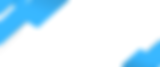Overview
This guide will help you through the basics of setting up remote access to your DVR/NVR system using the DMSS app.
Before you start
You will need the serial number of your recorder handy and you will also need to know if the if it is an NVR or DVR. You should have recieved an email with this information on the day of your camera install. You can also find the serial number under the recorder.
Lets begin
Step 1
Install the 'DMSS' app on your phone through your app store or by using the links below. Install the DMSS app only. Do not download i/gDMSS Plus/Lite or any other DMSS app.
Download DMSS for your device

iOS (Apple) download link here
Android download link here
Step 2
Once installed, open the app and follow the prompts on the screen.
1) You might receive a notification stating:
"DMSS" Would like to Send You Notifications. Tap to allow.
"DMSS" Would like to Send You Critial Alerts. Tap to allow.
2) Select United States as your region and tap done.
3) View DMSS service agreement and continue.
4) If a box pops up prompting you to watch a video, tap skip to continue.
Step 3
1) Tap the + button on the top right hand corner
2) Select SN/Scan


3) Scan your QR code or enter your DVR/NVR serial number manually by selecting "Manually Enter SN". If you are manually typing in your serial number please keep it mind it is case sensitive. Do not fill in anything in the security code section. Select next to continue.


4) Select your device. You will now either choose NVR or DVR/XVR. If you are unsure which device you have, select one if it does not work, try the other option.

5) Under “Device Name” Name your DVR to your liking such as home or office. “Username” will be admin. Enter the password provided to you in your email and tap “Save”

6) If you entered everything correctly you should see your cameras live. If you are still having issues, please email us at support@flsmarthomes.com