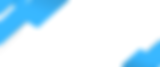You can setup multi-system account access in Alarm.com by enabling it from a web browser.
Follow these steps.
1) Login
Decide which of your account credentials you want to use moving forward. From now on, this will be the Login and Password you always use when logging into Alarm.com.
2) Link
Create the Multi-System link. Either click the icon for the login, or click "Settings", followed by "Login Information".

Click "Link a System". If you already have multiple systems linked, this prompt will read "Linked Systems". Click here and you will be given an option to add additional security panel to this login.

The name of the system or systems associated with this Alarm.com login will be displayed. Click the "+ ADD" button.

You will be prompted to enter the Login and Password for the system you are adding. Once you have entered the correct information, select "Next".

You'll be asked to confirm that you wish to associate the second system with the first system's login information. Press "Confirm".

You will see the original system associated with the login selected in Step 1, as well as the other system that was just associated.

You can now toggle between the systems using the same login with the Alarm.com Mobile App, or through the web page.