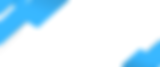Have you ever felt the sinking suspicion that you didn’t turn the alarm on when you left home this morning? It's easy to forget, so we've got your back.
Here's how to set up an Alarm.com arming reminder in your mobile app. You’ll find web dashboard instructions further down.
Why set up arming reminders?
An Alarm.com arming reminder lets you know if your alarm isn't turned on when you leave home, or by a certain time, so that you can arm it remotely. If your system isn't armed, it can't automatically alert your monitoring service to a break-in when it isn't armed, so it's an important alert to set up.
Here’s a step-by-step guide to the instructions from the video above.
Log in to your Alarm.com mobile app.
Tap the menu icon at the top left, then scroll down to Notifications.
Ensure that your Push Notifications are enabled, using the toggle button.
Press + at the top right, then scroll down to select Arming Reminder.
Use the Notification Name field to give your Arming Reminder a name.
Choose a trigger for your arming reminder. Your choices are: At a specific time or When selected people cross a Geo-Fence. You’ll need to enable Geo-Services and create a Geo-Fence for this option.
Underneath, select the days and times at which reminders should be sent. If you’re using Geo-Services, select the device, the Geo-Fence around your home, and pick the Exits option.
Tap “+ Add recipient,” then select yourself and your phone.