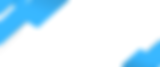The Hikvision NVR/DVR Quick Guide for GUI 4.0 outlines the following steps for setting up and using your system:
Navigating the Recorder's Menu: Utilize the mouse to navigate through the menu, confirming selections with a left click. Remember to apply changes to ensure settings are saved.
Live View: Access live view by clicking on the main menu bar. You can double-click on a camera from the list to view its live feed and adjust the screen layout using the toolbar.
Playback: To review recorded footage, right-click to open the menu and select "Playback". After entering your username and password, choose a date and select the cameras for playback.
Backing up Footage: Connect a USB memory stick to the recorder, use the playback guide to find the event, and export the video clips by setting the start and end times.
Enabling Hik-Connect: Go to System > Network > Advanced > Platform Access in the device's GUI. Enable the service, agree to the terms, and apply the settings for access management via the Hik-Connect app or website.
Registering and Adding Devices via Hik-Connect App: Follow the instructions in the app to add and manage your devices.
This guide ensures you can effectively manage live viewing, playback, backup, and remote access of your Hikvision system